Many of us use Hangouts but can’t enjoy all the features due to a lack of proper tricks, tips, or guidelines. Today’s article is How To Use Google Hangouts.
How to Add Contacts on Google Hangouts

The process of adding contacts to your Hangouts account on PC or Android or iOS is almost the same.
How to Add Google Hangouts Contacts on PC
- Open your PC browser.
- Go to hangouts.google.com.
- Click on the “New conversation” option.

- Then, the search box will appear.

- In the search box, type the name, phone number, or email address of the person you want to add. If he has an account in Hangouts, his ID will be seen automatically.

- Then, place the cursor over his ID. You will see a menu. Click on “Add to Contacts”.

- Contact has been added. Clicking on the contacts icon will show the contact you have added.

How to Add Google Hangouts Contacts on Android
Follow the steps below to add contacts to Hangouts on your Android device.
- Open the Hangouts app on your Android device.
- Tap the “Add” button.
- Select New Conversation.
- Type the name, phone number, or email address of the person you want to add and select.
- Then, when you start a conversion with him or send an invite, that person will automatically be added to your Hangouts contacts.
How to Add Google Hangouts Contacts on iOS or iPhone
Follow the steps below to add contacts to Hangouts on your iOS device.
- Open the Hangouts app on your Android device.
- Tap the “Add” button.
- Select New Conversation.
- Type the name, phone number, or email address of the person you want to add and select.
- You send him a massage.
- Then, when you start a conversion with him or send an invite, that person will automatically be added to your Hangouts contacts.
How to Delete or Remove a Contact from Google Hangouts on PC
- Go hangouts.google.com.
- Hover over the contact you want to delete. You will see a popup. Click Edit Contact.

- Hover over that contact and click “more actions”
 option.
option.

- Then click Delete option.

- Finally, click Delete button.

OR,
- If you want to delete using your Gmail account, log in to your Gmail account.
- Hover over the contact you want to delete. You will see a popup. Click Edit Contact.
- The rest of the steps are the same.

How to Block a Number or Someone on Google Hangouts
Block a Number or Someone on Google Hangouts methods differ slightly depending on the operating system platform. We have presented the methods of Block a Number or Someone on Google Hangouts for PC, Android and iOS separately. When you block a number or person, if you are online, that person will be able to see you online but not send you a message.
How to Block a Number or Someone on PC Google Hangouts
- Open your PC browser. Visit hangouts.google.com or open your Gmail account.
- Select the person you want to block and start the conversion.
- Click on the settings
 icon at the top right of the conversion.
icon at the top right of the conversion.

- Select the Block & report
 option.
option.

- If you want to report as well as block, check the ‘Also report’ box. And click the “Confirm” button. And if you don’t want to report, click the “Confirm” button without checking the ‘Also report’ box.

How to Block a Number or Someone on Android Google Hangouts
If you want to block someone from Google Hangouts on your Android device, follow the instructions below.
- Open the Hangouts app
 on your Android device.
on your Android device. - Then, open the conversion.
- Tap the “More”
 option.
option. - Then, tap People.
- Select the one you want to block and tap the block.
How to Block a Number or Someone on iPhone Google Hangouts
If you want to block someone from Google Hangouts on your iPhone, follow the instructions below.
- Open the Hangouts app
 on your iPhone.
on your iPhone. - Then, tap the Conversations
 icon.
icon. - Open the Hangouts conversation and tap on the “More”
 option.
option. - Then, tap People.
- Select “Block User” to block who you want to block.
- Finally, tap Block.
How to Unblock a Number or Someone on Google Hangouts
Unblock a Number or Someone on Google Hangouts methods differ slightly depending on the operating system platform. We have presented the methods of Unblock a Number or Someone on Google Hangouts for PC, Android and iOS separately.
How to Unblock a Number or Someone on PC Google Hangouts
- Open your PC browser. Visit hangouts.google.com or open your Gmail account.
- On hangouts.google.com: Click the menu
 icon.
icon.
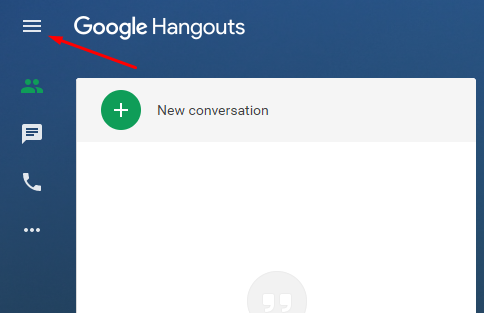
- Then click Settings
 option.
option.

- Then click “Blocked people” option.

- Finally, click “Unblock.”

- On Gmail: Open your Gmail account. Click on the down arrow below the left side.
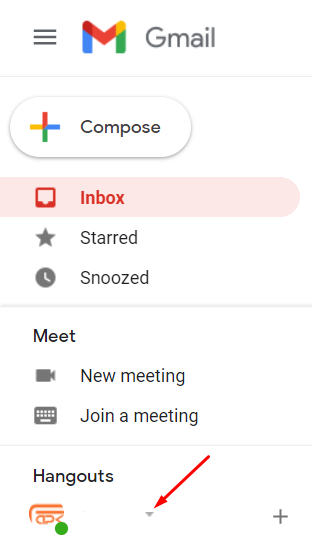
- Then click “Blocked people” option.

- Finally, click “Unblock.”

How to Unblock a Number or Someone on Android Google Hangouts
If you want to unblock someone from Google Hangouts on your Android device, follow the instructions below.
- Open the Hangouts app
 on your Android device.
on your Android device. - Tap on the Manu icon
 .
. - Then, tap on Settings. Tap on your account. Tap on Blocked contacts.
- Finally, tap Unblock next to the name of the blocked number or person you want to unblock.
How to Unblock a Number or Someone on iPhone Google Hangouts
If you want to unblock someone from Google Hangouts on your iPhone, follow the instructions below.
- Open the Hangouts app
 on your iPhone.
on your iPhone. - Tap on the menu
 .
. - Tap Settings
 and then Blocked people.
and then Blocked people. - Select the number you want to unblock.
- Then, tap on the “More”
 option. Then, tap People.
option. Then, tap People. - Select the number and tap the Unblock user.
How do I Know If I’m Blocked on Hangouts
If someone blocks you in Hangouts, you won’t be able to give them a text message or call. You can better understand this when you see that the person who blocked you is online but you can’t text him.
How to Log Out of Hangouts
Since there is a difference in the method of logging out from the hangouts of PC, Android and iPhone, the method of logging out is shown separately.
How to Log Out of Hangouts on PC
If you want to log out of hangouts using hangouts.google.com. You will also be logged out of other Google services, including Gmail. But if you only want to log out of hangouts, you need to log out of hangouts using your Gmail account.
- On hangouts.google.com: Visit hangouts.google.com to log out of hangouts using hangouts.google.com. Click on your profile picture in the upper right.

- Click “Sign out of all accounts” button.

OR,
On Gmail: Open your Gmail account. Click on the down arrow below the left side.
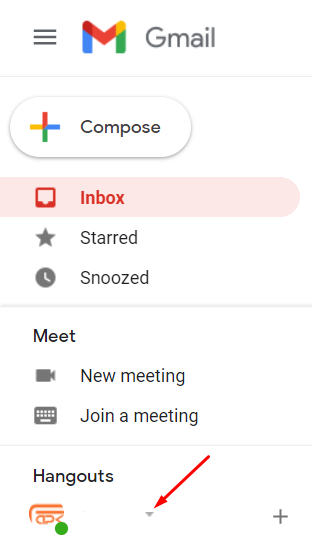
- Click “Sign out of Hangouts” button.

How to Log Out of Hangouts on Android
- Open the Hangouts app on your android device.
- Tap the menu
 icon.
icon. - Then tap settings.
- Tap google account.
- Scroll down and tap Sign out.
How to Log Out of Hangouts on iPhone
- Open the Hangouts app on your android device.
- Tap the menu
 icon.
icon. - Tap down arrow
 .
. - Then tap Manage Accounts.
- Tap the account you like is stop using.
Now you can easily use your Google Hangouts account.
To Know more about Google Hangouts read: How to send or share and delete images or photos or videos from hangouts
